STEPS:
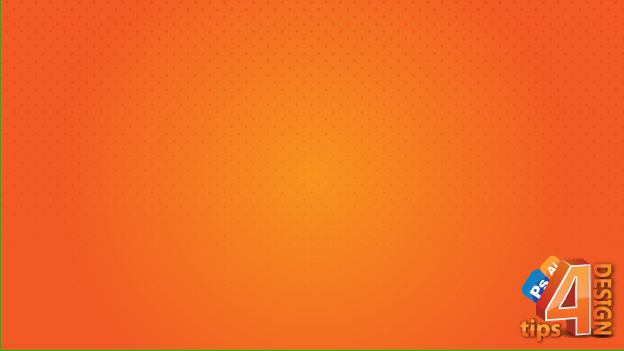
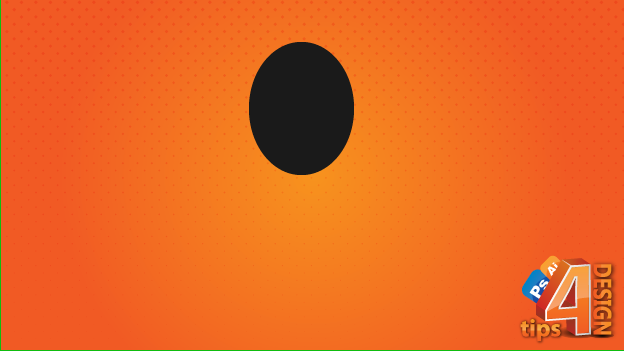
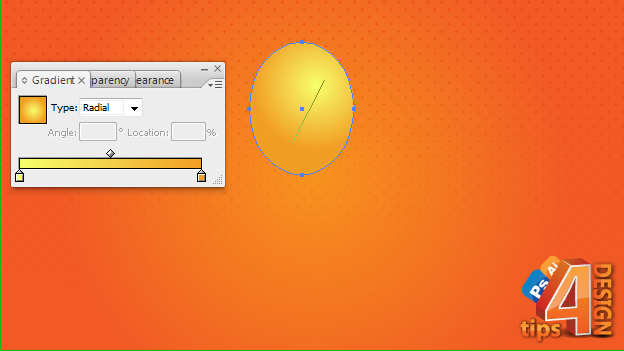
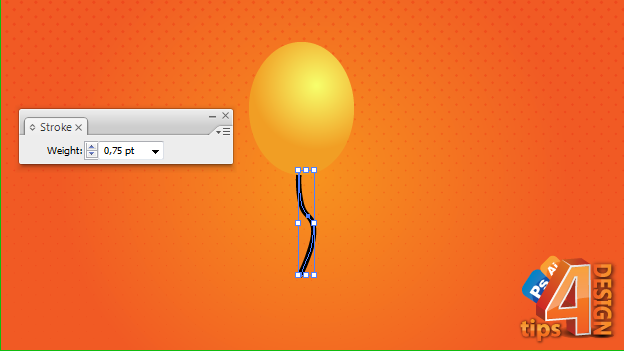
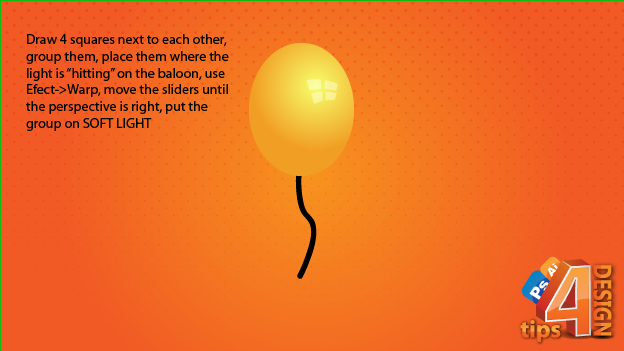
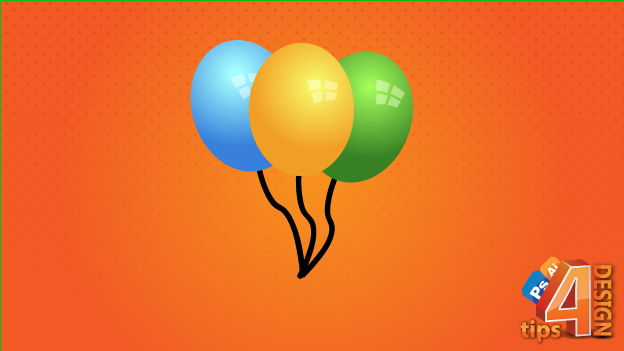
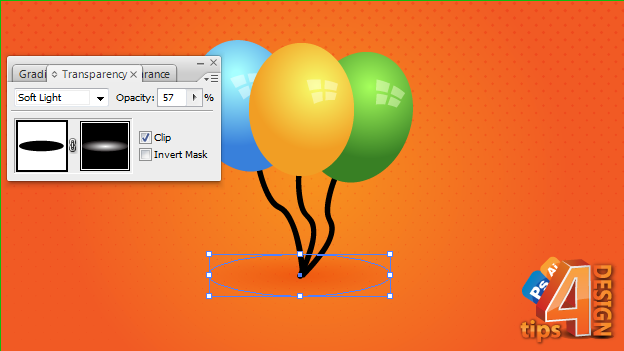
DONE!
Now some quick F.A.Q. :
- How did that dotted thing appeared on the background?
I've made that "dotted thing" by duplicating the layer containing the background and then (from the swatches window, by clicking that small icon in the down-left corner) I picked a pattern from the "Basic Patterns" tab. I've also changed this layer mode to soft light and lowered a bit the opacity. - In the last step, how did you activated that "clip" option?
To use a mask you have to go to transparency tab and click the empty square right next to the image thumbnail. Remember, for masks: BLACK hides, WHITE shows. To achieve that kind of shadow I had you have to create a new elipse, make it black, mask it with a WHITE to BLACK radil gradient, put it on SOFT LIGHT and play a little with the transparency slider.
If there are anymore questions just post them in the comment section!
I hope this "tutorial" helped you!








 Self-hosted analytics
Self-hosted analytics
Very useful! Thanks! Post more...
ReplyDelete